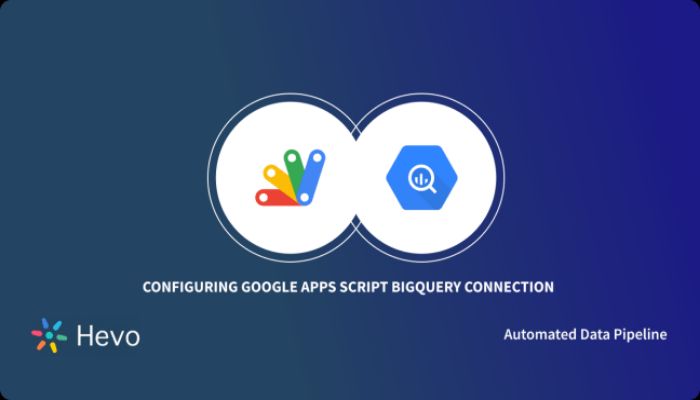In any environment where data assumes a key status, the analysis and interpretation of vast information reservoirs are the basis of strategic decision-making. Apps Script BigQuery provides a seamless operational solution for automating workflows, manipulating massive datasets, and creating live dashboards. These technologies streamline data visualization, enhance efficiency, and reduce manual intervention in data processing.
Contents
- 1 Why Build Custom Dashboards? The Power of Visualizing Data
- 2 Apps Script and BigQuery: A Perfect Pair for Dashboard Creation
- 3 Planning Your Dashboard: What Do You Need to Know?
- 4 Connecting Apps Script and BigQuery: The Backbone of Your Dashboard
- 5 Designing Your Dashboard: Making Data Come Alive
- 6 Automate Database Updates: Keeping Your Dashboard Fresh
- 7 Common Challenges and How to Overcome Them
- 8 Tips for Building Best Dashboards
- 9 Conclusion
Why Build Custom Dashboards? The Power of Visualizing Data
Visualizing data effectively allows companies to transform raw data into actionable insights for monitoring trends, tracking KPIs, and making informed decisions.
Custom dashboards allow stakeholders to focus on relevant data without sifting through large datasets.
Apps Script and BigQuery: A Perfect Pair for Dashboard Creation
Apps Script is a powerful automation tool that seamlessly integrates with Google services and BigQuery, a cloud data warehouse that handles large queries. It allows users to dynamically extract, process, and display data within a dashboard. This integration enables real-time data retrieval, improving workflow efficiency by reducing delays.
Planning Your Dashboard: What Do You Need to Know?
Before embarking on the development of a custom dashboard, the following key points need to be considered:
- Defining Key Performance Indicators (KPIs): First, define the key metrics to ensure the dashboard remains purposeful and informative.
- Optimization of Query Performance: Well-optimized query structures enhance dashboard performance and responsiveness.
- Access Control Security: BigQuery IAM roles should be configured to prevent unauthorized access and ensure only authorized users can query or view dashboard data.
Connecting Apps Script and BigQuery: The Backbone of Your Dashboard
The following steps outline how to connect Apps Script with BigQuery:
- Apps Script Setup: Setting up a dedicated Apps Script that will host data retrieval, processing, and automation logic.
- BigQuery API Activation: This process sets up all the necessary APIs for smooth data transfer between BigQuery and Apps Script.
- Authentication and Authorization: Secure authentication, such as OAuth, is mandatory to ensure data integrity and restrict access.
Following these steps ensures a robust and scalable integration, enabling dynamic dashboards.
Designing Your Dashboard: Making Data Come Alive
The manner of presenting data determines the effectiveness of the insights communicated. In an ideal world, a dashboard should encapsulate:
- Interactive Charts and Graphs: Bar charts, line graphs, and pie charts amplify data interpretation.
- User-Friendly Layouts: A well-structured interface enhances accessibility and simplifies navigation, making it easier for users to absorb data.
- Dynamic Filter and Control Options: Metrics can be customized in real-time by allowing users to change parameters.
Designing with the user in mind makes dashboards easy-to-use tools that help non-tech users in data analytics.
Automate Database Updates: Keeping Your Dashboard Fresh
A dashboard remains effective only if its data is kept live and updated automatically. Without this feature, a dashboard becomes simply a static report. Apps Script enables fully automated data retrieval and processing through the following methods:
- Scheduled Queries: The scheduling of query executions manages data updating automatically without manual intervention.
- Trigger for Updates: Apps Script triggers can refresh dashboards at scheduled intervals, ensuring data remains up-to-date.
- Good Data Governance: Implement structured data pipelines to handle large datasets efficiently, preventing performance degradation.
Automating these activities reduces operational overhead while improving reliability for data-driven decisions.
Common Challenges and How to Overcome Them
Common challenges in developing an Apps Script and BigQuery dashboard include:
- BigQuery API limitations: Optimize queries using partitioning, clustering, and efficient filtering to stay within BigQuery execution limits.
- Authentication problems: To maintain uninterrupted access, use OAuth 2.0 best practices, such as securely storing credentials and refreshing tokens automatically.
- Performance issues: Optimize performance using partitioned and clustered tables in BigQuery, reducing query execution time and cost.
- Error debugging: Use Apps Script’s Logger and Stackdriver (Cloud Logging) to trace errors, diagnose failures, and ensure uninterrupted script execution.
Tips for Building Best Dashboards
To build an effective dashboard, consider the following best practices:
- Simple: Easy to understand; no complications.
- Query Performance Optimizations: Optimize queries to minimize processing time and enhance efficiency.
- Improved User Experience: Intuitive navigation and responsive design bring excellent usability.
Conclusion
Custom dashboards built on Apps Script and BigQuery are highly powerful in real-time data visualization. Organizations can transform raw data into actionable insights by integrating automation, query optimization, and a user-friendly design. Following best practices ensures optimal performance, making dashboards indispensable for data-driven decision-making.