A professional headshot is a crucial asset in today’s digital age, whether it’s for LinkedIn, a company website, or personal branding. While taking the photo is an essential first step, editing plays an equally important role in transforming a simple image into a polished and professional headshot. This is where BG Remove, a free AI-powered background remover, comes into play. It simplifies the editing process by allowing users to remove and replace distracting backgrounds with clean, professional ones in just a few clicks.
This guide will focus on how to enhance your headshots using BG Remove. From removing unwanted backgrounds to refining the final image, this step-by-step tutorial will help you create headshots that stand out.
Contents
Why Background Matters for Headshots?
The background of a headshot can significantly impact its overall quality and professionalism. A cluttered or poorly chosen background can distract from the character and diminish the impact of the photo. Editing the background ensures that all attention remains on your face, which is the focal point of any headshot.
With tools like BG Remove, you can easily isolate yourself from distracting environments and replace them with neutral tones or custom backdrops that align with your personal or professional brand. This process not only enhances the aesthetic appeal of your photo but also ensures it meets the standards required for professional use.
Getting Started with BG Remove
Upload Your Headshot
To begin removing background from your headshot, visit the homepage of BG Remove and upload your image. The tool accepts popular file formats like JPG, PNG, and WebP, with a maximum file size of 50MB. Once uploaded, BG Remove’s AI technology will automatically analyze the image to detect the subject (you) and separate it from the background.
Automatic Background Removal
Within seconds of uploading your photo, BG Remove will remove the existing background and leave you with a transparent backdrop. The tool’s AI is highly precise, ensuring clean edges around fine details like hair strands or accessories. This automatic process eliminates the need for manual editing, saving you time and effort.
Refining Your Headshot with BG Remove
While BG Remove’s automatic background removal is highly accurate, some images may require minor adjustments to achieve perfection. Here’s how you can refine your headshot:
Use Manual Tools for Precision
If parts of the background were not fully removed or if sections of your subject were accidentally erased, BG Remove provides manual adjustment tools to fine-tune the cutout. These tools allow you to restore missing areas or erase any remnants of the original background.
For example:
- Use the restore brush to bring back parts of your hair or clothing that may have been removed.
- Use the erase brush to clean up any leftover elements from the original background.
Adjust Edges for a Natural Look
Headshots often require smooth edges to ensure they look natural against new backgrounds. BG Remove offers edge refinement options that allow you to soften or sharpen edges as needed. This feature is particularly useful for blending hair or other intricate details seamlessly into the new backdrop.
Replacing the Background
Once you’ve refined your cutout, it’s time to replace the transparent background with one that complements your headshot:
Choose a Neutral Background
For professional purposes, neutral backgrounds like white, gray, or light blue are ideal as they keep the focus on your face while exuding professionalism. BG Remove allows you to add solid color backgrounds directly within its platform.
Add Custom Backdrops
If you want something more personalized, such as an office setting or studio-style backdrop, you can upload your own image as a replacement background. Ensure that the new backdrop aligns with your intended use—for instance:
- A corporate office setting for LinkedIn profiles.
- A creative studio vibe for artistic portfolios.
Experiment with Background Colors
BG Remove also lets you experiment with different colors before finalizing your choice. Try out various shades to see which one best complements your skin tone and attire while maintaining a professional appearance.
Enhancing Your Edited Headshot
After replacing the background, there are additional steps you can take to further enhance your headshot:
Adjust Brightness and Contrast
While BG Remove focuses on background editing, pairing it with basic photo editing tools like Adobe Lightroom or Canva can help adjust brightness and contrast levels in your image. Proper lighting ensures that your face stands out against the new backdrop without appearing too dark or overexposed.
Retouch Skin and Features
Subtle retouching can elevate your headshot without making it look unnatural:
- Smooth out minor blemishes using retouching tools.
- Brighten your eyes slightly for an engaging look.
- Enhance sharpness around key facial features like eyebrows and lips.
Keep edits minimal to maintain authenticity—over-editing can make your headshot appear artificial.
Crop for Better Composition
Cropping is an essential part of creating a well-balanced headshot:
- Frame yourself so that your face occupies most of the image while leaving some space around it.
- Include part of your shoulders for balance; avoid cropping too tightly around just your face.
Why Use BG Remove for Headshot Editing?
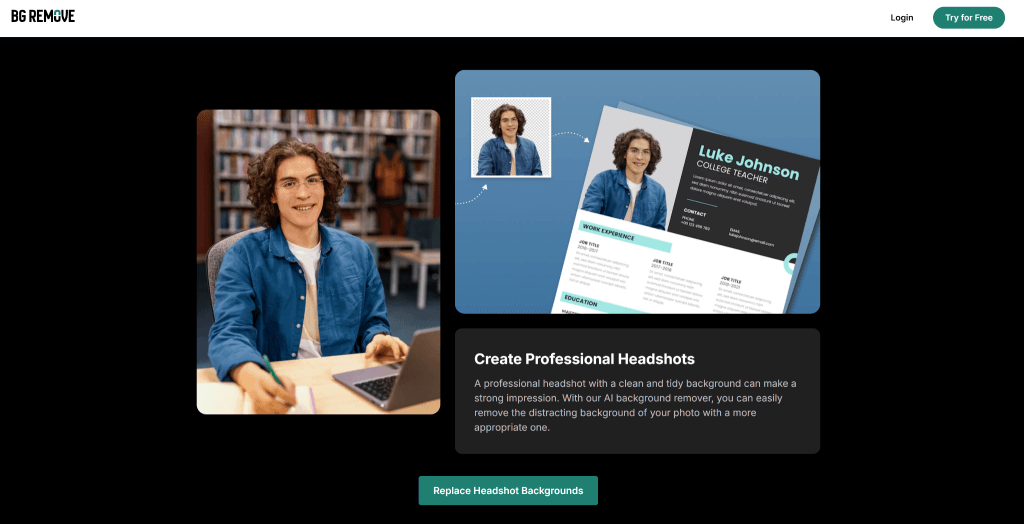
BG Remove simplifies what is often considered one of the most challenging aspects of photo editing: isolating subjects from their backgrounds. Here’s why it’s an excellent choice for headshots:
- AI Precision: The tool handles intricate details like hair strands effortlessly.
- Ease of Use: No technical expertise is required—just upload your image and let BG Remove do its magic.
- Customization Options: Replace backgrounds with solid colors or custom images directly within the platform.
- Cost-Free Access: Unlike many other tools that charge fees for high-quality edits, BG Remove offers its services entirely free.
By streamlining these processes, BG Remove allows users to focus on enhancing their headshots without getting bogged down by complicated software.
Common Mistakes to Avoid When Editing Headshots
While editing headshots with BG Remove is straightforward, there are some common pitfalls to watch out for:
- Overly Busy Backgrounds: Even when replacing backgrounds, avoid choosing overly complex designs that distract from your face.
- Inconsistent Lighting: Ensure that the lighting in your new background matches the lighting on your face for a cohesive look.
- Over-Retouching: Keep edits subtle—your headshot should look polished but still natural.
- Poor Cropping: Avoid cropping too close to your face; leave enough space around it for balance.
Final Thoughts
Editing professional headshots doesn’t have to be complicated or time-consuming thanks to tools like BG Remove. By automating background removal and offering flexible customization options, BG Remove empowers users to create polished images suitable for any professional setting.
Whether you’re updating your LinkedIn profile or preparing materials for personal branding, following this guide ensures that your edited headshot looks clean, polished, and ready to make an impact!







