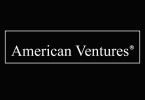Your soundtrack can stay with you when switching music services. This article explains how to keep your music library and playlists using tools for library transfer and playlist export.
Learn simple steps to move songs across platforms like Spotify, Apple Music, or YouTube Music. With music syncing, you can enjoy music without losing tracks, ensuring your listening moments remain uninterrupted. We would also like to give a mention to FreeYourMusic that makes the same job seamless!
Preserving Your Personal Soundtrack Across Music Services
Your music library is a collection of songs, playlists, and tracks that define your life’s moments. Switching music streaming services doesn’t mean losing this soundtrack. Tools for playlist transfer and streaming sync allow reliable playlist transfers to platforms like Spotify, Apple Music, YouTube Music, or Amazon Music.
Good Read: learn how to host a Christmas party on a budget!
Why Your Soundtrack Matters
Your music library reflects your tastes and memories. Playlists capture specific moments, like road trips or workouts. When switching services, you want to preserve these tracks. Library transfer ensures songs and playlists move with you, so you can continue to enjoy music without starting over.
Risks of Losing Your Soundtrack
- Missing Tracks: Some songs may not exist on new platforms.
- Lost Playlists: Without playlist export, curated lists disappear.
- Time Loss: Rebuilding playlists takes effort and focus.
Tools for Playlist Management
Tools like Soundiiz or TuneMyMusic simplify playlist management. They offer reliable playlist transfers by connecting your accounts on music services. These tools support Spotify, Apple Music, and Amazon Music, letting you transfer playlists with a user-friendly interface. Most provide free options, though some have limitations.
How to Transfer Playlists
To transfer playlists, choose a tool and log in to your music services. Select the playlists you want to move, then start the playlist export. The process takes minutes and ensures your tracks and songs appear on the new platform, ready to play.
Steps for Playlist Move
- Open a transfer tool on your device.
- Connect your current and new music streaming services.
- Choose playlists to transfer.
- Verify that songs appear correctly after the transfer.
For Spotify specifically, read how you can share your playlists.
Streaming Sync for Continuous Listening
Streaming sync keeps your playlists updated across platforms. Tools sync your music library automatically, so you don’t need to recreate playlists. For example, syncing Spotify with YouTube Music ensures your tracks stay accessible, enhancing your listening experience with minimal effort. And when you’re done that, you’ll have your playlists ready for any birthday party venue.
Backing Up Your Music Library
Backing up your music library prevents loss. You can export playlists to a file or use tools to save them online. If you own CDs, digitize them to include in your library. This ensures you can access your soundtrack, even if a service changes.
Comparing Music Streaming Services
Music services vary in features and performance. Below is a table comparing key aspects:
| Service | Playlist Limit | Audio Quality | Unique Feature |
| Spotify | 10,000 tracks | Up to 320kbps | Social playlists |
| Apple Music | Unlimited | Lossless | Spatial audio |
| YouTube Music | 5,000 tracks | Up to 256kbps | Video integration |
| Amazon Music | Unlimited | HD Audio | Voice controls |
This table helps you pick a platform that suits your listening needs.
Avoiding Transfer Limitations
Some services have limitations, like track caps or missing songs due to licensing. Before transferring, check the new platform’s library to confirm song availability. Use tools with performance features to handle errors, ensuring your playlists transfer smoothly.
Using YouTube for Music and Videos
YouTube Music combines songs and videos, offering a unique playlist experience. When transferring playlists to YouTube Music, ensure videos align with audio tracks. Tools support playlist move to YouTube, keeping your soundtrack intact across formats.
Tips for YouTube Music Transfers
- Check if songs have video versions.
- Use streaming sync to align audio and video playlists.
- Verify playlist performance after transfer.
Tips for Soundtrack Preservation
- Export playlists before switching services.
- Use tools for reliable playlist transfers.
- Back up your music library regularly.
- Check new platforms for song availability.
- Sync playlists to maintain access across devices.
Enhancing Your Listening Experience
Transferring your soundtrack lets you explore new platforms without losing your music. Features like offline play or high-quality audio enhance listening. You can focus on enjoying music, not rebuilding playlists using playlist management tools. This approach keeps your soundtrack alive.
Final Words
Your soundtrack can stay with you across music services. You move songs effortlessly with library transfer, playlist export, and music syncing. Create playlists, transfer tracks, and enjoy Spotify or Amazon Music music. Explore platforms, enhance listening, and overcome limitations. Your music’s concepts and moments live on, ensuring every track plays when you need it most, wherever, whenever, on any device without skipping a beat.
FAQs
Can I transfer playlists with videos to other services?
Some platforms, like YouTube Music, support video playlists, but others may only transfer audio tracks. Check the new service’s features and use a tool to ensure reliable playlist transfers.
What if a playlist exceeds the new platform’s limit?
If a playlist exceeds the track limit, split it into smaller playlists before transferring. Tools allow you to edit playlists, ensuring all songs move without hitting platform limitations.
How often should I back up my music library?
Back up your music library monthly or before switching services. Save playlists to a file or cloud to protect your soundtrack from data loss or service changes.