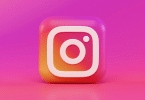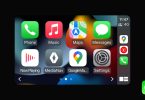If one of your AirPods, either left or right, is sounding quieter than the other, here are some helpful solutions to fix this problem.
This tutorial applies to all models like AirPods (1st, 2nd, 3rd generation) and AirPods Pro (1st and 2nd generation).
Contents
- 1 Set the correct left and right balance
- 2 Ensure both AirPods are charged
- 3 Restart the source device
- 4 Try enabling Mono Audio
- 5 Turn off EQ
- 6 Check the source app
- 7 Clean AirPod by sucking on it
- 8 Try using your AirPods with another device
- 9 Update your AirPods
- 10 Update iOS or macOS
- 11 Reset your AirPods
- 12 Reset all iPhone settings
- 13 Get a single AirPod replacement from Apple
- 14 How To FIX AirPods One Side Louder! (2022)
Set the correct left and right balance
AirPods, wired EarPods, and any other headphones will have imbalanced sounds in the left and right ears if you or someone with access to your phone changed the audio volume balance between the left and right channels. Here’s how to fix this:
On iPhone and iPad
- Open the Settings app and tap Accessibility.
- Scroll down and tap Audio/Visual.
- Go down this screen and set the balance slider perfectly in the middle at 0.00.
Once you do this, audio in the left and right AirPod will not appear imbalanced. One will not be louder than the other. If the slider was already in the middle, please ensure the same is true for your other Apple devices like your Mac. If the problem persists, move to the remaining solutions.
On Mac
- Click the Apple icon and choose System Preferences.
- Pick Sound and choose the Output tab from the top.
- Make sure the balance slider is in the middle of the left and right ends.
Ensure both AirPods are charged
If you’re experiencing unequal sound volume in left and right pods, put them in their charging case and let them charge for a while. Once that’s done, see if the volume balance is corrected or not.
Restart the source device
Sometimes the sound imbalance may be due to glitches in the source device like iPhone, iPad, Mac, or Android phone. This can be easily taken care of by simply turning off the device and turning it back on.
Try enabling Mono Audio
Some songs, videos, movies, and parts of a song or video clip may be created in such a way that there may be an imbalance on both sides (left and right). To address this, enable Mono Audio and see if that fixes the problem.
Additionally, if you downloaded a movie or TV show from a questionable website, chances are the audio of the video file isn’t encoded properly, and there may be left right imbalance in the video clip itself. In such cases, try using another pair of wired or wireless earphones and see if the problem exists. If it does, follow the above steps and drag the balance slider slightly to the left or right as needed to adjust the sound.
Turn off EQ
If you’re using equalizer, consider turning it off and see if it does the trick.
On iPhone and iPad
- Open Settings and tap Music.
- Tap EQ and pick Off from the list.
On Mac
- Open the Music app and press Command + Option + E. You can also click Window > Equalizer from the top menu bar.
- Uncheck the box for On.
Check the source app
Some media apps may offer a toggle to change the audio balance. If you’re using such an app, explore its settings and see if you find an option to set the left and right volumes equally.
Clean AirPod by sucking on it
I know it’s weird, but this is among the most effective solutions if all the above-mentioned ones fail to bring any luck. Clean the AirPods with a tissue or cotton swab. After that, suck multiple times on the AirPod’s bigger grill to clear the blockage. Yes, gross, but effective!
Try using your AirPods with another device
Are you facing an imbalance in AirPods’ sound with only a specific device? If yes, pair AirPods with another device to see where the problem lies.
Note: Although AirPods work with Android phones, you may experience sound problems like unequal left and right balance, terribly reduced volume, and other problems with some Android phones.
Update your AirPods
Like your iPhone and Mac, AirPods also receive updates. Since you’re having difficulties with your pair, make sure they are on the latest firmware.
Update iOS or macOS
Before moving forward, update your main devices like iPhone and Mac. Updating should solve the problem if the sound imbalance is caused due to bugs in iOS or macOS.
Reset your AirPods
When you reset your AirPods, they’re unpaired from all your devices and are restored to factory settings. Doing so should fix all AirPods problems if they were caused by software issues.
Reset all iPhone settings
In case the problem persists, try resetting all iPhone settings and see if this solves the sound problem.
Get a single AirPod replacement from Apple
Finally, if nothing helps, get your AirPods checked at an Apple Store or one authorized by Apple. If they aren’t able to provide a solution, you may get a free pair if your AirPods are under warranty. And in case it’s out of warranty, you will be able to buy a single AirPod replacement.
- AirPods (1st, 2nd, and 3rd generation): $69 each
- AirPods Pro: $89 each
I hope your AirPods problems are fixed by now, and you’re back to enjoying songs and movies the way they are intended. Let us know which solution worked for you. And if you have some other tips, please share that as well.